Introduction
In today’s digital age, Photoshop has become a powerful tool for manipulating images and achieving stunning visual effects. One of the most sought-after techniques is altering the body shape of individuals in photographs.

Whether you’re a professional photographer, a graphic designer, or simply someone looking to enhance your images, learning how to change body shape in Photoshop can take your editing skills to the next level. In this comprehensive guide, we will explore various techniques, tips, and tricks to help you achieve realistic and impressive results.
How to Change Body Shape in Photoshop
Photoshop provides a wide array of tools and features that can be utilized to change body shape effectively. By following these steps, you can achieve remarkable transformations:
Step 1: Open the Image
To begin, launch Photoshop and open the image you want to edit. Go to “File” and select “Open” to browse your computer for the desired image. Alternatively, you can drag and drop the image directly into the Photoshop workspace.
Step 2: Duplicate the Background Layer
Before making any modifications, it’s essential to duplicate the background layer. Right-click on the background layer in the Layers panel and choose “Duplicate Layer.” This step ensures that you have a backup of the original image and allows you to work non-destructively.
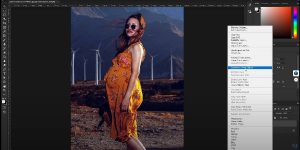
Step 3: Select the Body
Next, choose an appropriate selection tool from the Photoshop toolbar to select the body you wish to alter. Depending on the complexity of the image and the desired changes, you can use tools like the Pen tool, Lasso tool, or Quick Selection tool. Refine the selection using adjustment options such as Feather or Refine Edge to achieve a precise selection.
Step 4: Use Transform Tools
Once the body is selected, it’s time to employ Photoshop’s transform tools to reshape it. Go to “Edit” and choose “Free Transform” or use the keyboard shortcut Ctrl+T (Windows) or Command+T (Mac). This will bring up a bounding box around the selected area, allowing you to resize, rotate, and warp the body to your desired shape.

Step 5: Adjust Proportions
To achieve realistic results, it’s crucial to maintain proper proportions while altering the body shape. Utilize the anchor points in the transform bounding box to resize specific body parts selectively. For instance, you can elongate the legs or slim down the waist by dragging the anchor points accordingly. Remember to hold the Shift key while dragging to maintain aspect ratio and prevent distortion.

Step 6: Blend and Refine
After transforming the body shape, it’s time to blend the edited area seamlessly with the rest of the image. Lower the opacity of the transformed layer and use layer masks to refine the edges. This technique helps create a natural transition between the altered and unaltered areas, ensuring a convincing final result.
Tips and Tricks for Realistic Body Shape Changes
To enhance your body shape manipulation skills in Photoshop, consider the following tips and tricks:
Use Liquify Filter
The Liquify filter in Photoshop is a powerful tool that allows you to reshape body parts with precision. It provides a wide range of options, such as the Forward Warp tool, Pucker tool, and Bloat tool, enabling you to sculpt and refine the body shape easily.
Pay Attention to Lighting and Shadows
When altering body shapes, it’s crucial to consider the lighting and shadows in the original image. By analyzing the direction and intensity of light, you can make the necessary adjustments to the edited area. Use tools like Dodge and Burn to add highlights and shadows, enhancing the overall realism.
Utilize Adjustment Layers
Adjustment layers offer a non-destructive way to enhance your body shape changes. By adding adjustment layers such as Curves, Hue/Saturation, or Levels, you can fine-tune the colors, tones, and contrast of the edited area to match the rest of the image seamlessly.
Study Anatomy and Proportions
Understanding human anatomy and proportions is vital when aiming for realistic body shape changes. Familiarize yourself with the natural curves, angles, and dimensions of different body parts. This knowledge will help you make more accurate edits and avoid unnatural or distorted results.
FAQs about Changing Body Shape in Photoshop
Can Photoshop Completely Change Body Shape?
While Photoshop is a powerful tool for image manipulation, it’s essential to remember that it cannot perform miracles. While you can make significant alterations to body shape, it’s crucial to maintain a level of realism to ensure the edited image appears natural.
Are There Any Limitations to Changing Body Shape in Photoshop?
Yes, there are limitations to changing body shape in Photoshop. Extreme modifications that defy the laws of anatomy or go against the original image’s integrity may result in unrealistic or unconvincing results. It’s important to strike a balance between enhancing the image and preserving its authenticity.
How Long Does It Take to Learn Body Shape Manipulation in Photoshop?
The time required to learn body shape manipulation in Photoshop varies from person to person. It depends on factors such as your familiarity with the software, your understanding of anatomy, and your level of expertise in image editing. With practice and dedication, you can gradually improve your skills and achieve impressive results.
Can Body Shape Changes in Photoshop Be Used Ethically?
When using Photoshop to change body shape, it’s crucial to consider the ethical implications. Altering body shape for artistic or creative purposes is generally accepted, but using these techniques to promote unrealistic beauty standards or manipulate body images without consent can be unethical. Always respect the integrity and intentions behind the original image.
Can I Use Photoshop to Change My Own Body Shape in Photographs?
Yes, Photoshop can be used to alter your own body shape in photographs. However, it’s essential to remember that embracing your natural body and promoting body positivity is equally important. Using Photoshop should be seen as a tool to enhance images rather than a means to conform to unrealistic beauty standards.
Where Can I Find More Resources to Improve My Photoshop Skills?
There are numerous online resources available to help you improve your Photoshop skills. Websites like Adobe’s official Photoshop tutorials, YouTube channels dedicated to Photoshop tutorials, and online communities such as Photoshop forums and social media groups can provide valuable insights, tips, and tricks.
Conclusion
Mastering the art of changing body shape in Photoshop can open up a world of creative possibilities. By following the steps outlined in this guide and incorporating the tips and tricks provided, you can achieve realistic and impressive transformations in your images. Congratulations! You have learned how to change body shape in Photoshop, if you read the article and apply it correctly.
Remember to exercise ethical considerations, respect the original image, and use Photoshop as a tool to enhance and celebrate individuality. With practice and dedication, your body shape manipulation skills will continue to evolve, allowing you to create captivating and visually striking images.


