Introduction
Doodles are a fun and creative way to add a personal touch to your designs. Whether you’re a beginner or an experienced designer, Photoshop offers a wide range of tools and features to bring your doodles to life. In this article, we will explore the process of making doodles in Photoshop, providing you with a step-by-step guide to unleash your creativity. Let’s dive in! We are going to explore how to make doodle in photoshop.

How to Make Doodle in Photoshop
Photoshop provides a versatile platform for creating unique and eye-catching doodles. Here’s a step-by-step guide to help you bring your doodles to life:
What Are Doodles?
Doodles are spontaneous and often whimsical drawings made in a relaxed or idle manner. They can be simple or complex, abstract or representational, and they often reflect the artist’s personality and imagination.
Why Use Photoshop for Doodles?
Photoshop offers a wide range of tools and features that allow you to experiment and unleash your creativity. It provides flexibility in terms of brush choices, layering options, and advanced editing techniques, making it an ideal software for creating intricate and visually appealing doodles.
Getting Started With Photoshop
Before you begin creating your doodles, ensure that you have Adobe Photoshop installed on your computer. If you don’t have it yet, you can download a free trial from Adobe’s official website.
Creating a New Document
Launch Photoshop and create a new document by selecting “File” > “New” from the menu. Set the desired dimensions and resolution for your doodle. For beginners, starting with a smaller canvas size is recommended to keep things manageable.
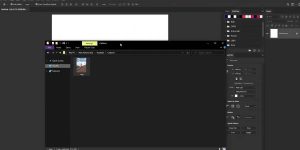
Choosing the Right Brushes
Brushes play a vital role in doodling. Photoshop offers a variety of brush presets to choose from, including basic round brushes, textured brushes, and custom brushes. Experiment with different brushes to find the ones that suit your style.

Using Layers for Doodling
Working with layers allows you to organize your doodle elements and make adjustments easily. Create a new layer for each part of your doodle, such as the outlines, colors, and shading. This way, you can edit or remove specific elements without affecting the rest of the artwork.
Sketching Your Doodle
Start by sketching the basic outlines of your doodle using a light-colored brush. Keep it loose and free-flowing, as doodles often have an improvised and spontaneous feel. Don’t worry about perfection at this stage; you can refine and add details later.
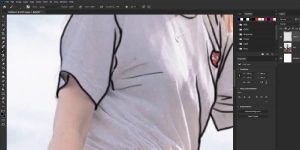
Adding Color and Details
Once you’re satisfied with the outlines, choose a color palette that suits your doodle. Use the Brush tool with a solid color to fill in the areas. Experiment with different shades and opacity levels to create depth and visual interest.

Adding Textures and Patterns
To enhance the visual appeal of your doodle, consider adding textures and patterns. Photoshop provides various options for this, including pattern overlays, custom brushes, and texture blending modes. Play around with different techniques to achieve the desired effect.
Playing With Blending Modes
Blending modes in Photoshop allow you to combine layers in unique ways. Experiment with different blending modes to create interesting effects and interactions between different elements of your doodle. This can add depth, lighting effects, and an overall artistic touch to your artwork.
Adding Shadows and Highlights
To make your doodle appear more three-dimensional and realistic, add shadows and highlights. Create a new layer and use a darker color for shadows and a lighter color for highlights. Apply these strategically to give your doodle depth and dimension.
Applying Filters for Special Effects
Photoshop offers a wide range of filters that can add special effects and textures to your doodles. Experiment with filters like Gaussian Blur, Smart Sharpen, and Distort to achieve unique and interesting results.
Using Adjustment Layers
Adjustment layers allow you to make non-destructive edits to your doodles. They provide options for adjusting brightness, contrast, color balance, and more. Use adjustment layers to fine-tune your doodle and make overall enhancements to the artwork.
Adding Depth with Perspective
Perspective can add realism and depth to your doodles. Experiment with the Perspective Transform tool to create the illusion of distance and spatial relationships within your artwork. This technique is particularly useful when creating doodles with buildings or landscapes.
Exploring Advanced Techniques
As you become more comfortable with Photoshop, you can explore advanced techniques to take your doodles to the next level. This may include using custom brushes, creating custom shapes, incorporating typography, or experimenting with digital painting techniques.
Exporting and Saving Your Doodle
Once you’re satisfied with your doodle, it’s time to save and export it. Choose the appropriate file format based on your intended use, whether it’s for print or digital media. Consider saving a high-resolution version for printing and a web-friendly version for online sharing.
Sharing Your Doodles
Share your doodles with the world! You can showcase your artwork on social media platforms, personal websites, or even print them on merchandise. Be proud of your creations and embrace the feedback and support from the creative community.
Frequently Asked Questions
Can I Make Doodles in Photoshop if I’m a Beginner?
Absolutely! Photoshop offers a user-friendly interface and various tutorials for beginners. Start with simple doodles and gradually explore advanced techniques as you gain confidence and experience.
Are There Any Free Alternatives to Photoshop for Doodling?
Yes, there are free alternatives to Photoshop, such as GIMP and Krita, which provide similar features and functionality. However, Photoshop’s extensive toolset and industry-standard reputation make it a preferred choice for many designers.
Can I Use a Drawing Tablet for Doodling in Photoshop?
Yes, a drawing tablet can greatly enhance your doodling experience in Photoshop. It provides better control and precision, allowing you to create smoother lines and more detailed doodles.
How Can I Make My Doodles More Unique and Personal?
Experiment with different styles, techniques, and subjects to make your doodles unique and personal. Incorporate elements that reflect your interests, experiences, or emotions. Feel free to step outside the norm and unleash your boundless creativity. Embrace the opportunity to think unconventionally and allow your artistic brilliance to radiate.
Are There Any Online Communities or Platforms Where I Can Share My Doodles?
Yes, there are several online communities and platforms dedicated to showcasing artwork. Instagram, DeviantArt, and Behance are popular platforms where you can connect with other artists and share your doodles with a wider audience.
Can I Sell My Doodles Online?
Absolutely! Many artists sell their doodles online through platforms like Etsy, Society6, and Redbubble. You can offer your artwork as digital downloads, prints, or even merchandise like t-shirts and mugs.
Conclusion
Doodling in Photoshop allows you to unleash your creativity and create unique and visually appealing artwork. By following the step-by-step guide outlined in this article, you’ll be able to develop your own doodling style and bring your ideas to life. Remember to experiment, have fun, and never stop exploring new techniques. Start making your doodles in Photoshop today! We have explored how to make doodle in photoshop.


