Introduction
Do you have old photographs that have faded, been torn, or suffered from the effects of time? Don’t let these precious memories disappear. With the power of Photoshop, you can bring back the vibrancy and sharpness of your vintage photographs.

In this article, we will walk you through the entire process of restoring old photos in Photoshop. Whether you’re a beginner or an experienced Photoshop user, you’ll find valuable insights and techniques to rejuvenate your cherished images. Let’s embark on this journey of preserving history and turning back time with How to Restore Old Photos in Photoshop!
How to Restore Old Photos in Photoshop
To start, let’s delve into the fundamental concepts of photo restoration. Understanding these basics will provide a solid foundation for your restoration journey.
Understanding Photo Restoration
Before we dive into the technical aspects, it’s crucial to grasp the essence of photo restoration. It involves repairing and enhancing old or damaged photographs to regain their original appearance or improve their quality. Through careful digital manipulation, you can correct color fading, remove scratches, repair torn edges, and eliminate dust and stains, all while preserving the photo’s authenticity.
Gathering High-Quality Scans
The first step in restoring old photos is to obtain high-quality scans of the original prints or negatives. Scan the images at a high resolution, preferably 600 DPI or more, to ensure you capture every detail. A higher resolution will provide more data to work with during the restoration process.
Organizing and Backing Up Your Files
Before making any changes, organize your photo files systematically. Create a folder structure that categorizes your photos by date, location, or individuals depicted. Additionally, back up your files regularly to prevent accidental loss of your valuable memories.
Assessing and Analyzing Your Photos
Before you jump into the restoration process, carefully assess your old photos to identify the extent of damage and determine the appropriate restoration techniques.
Evaluating Photo Damage
Examine each photo for signs of damage, such as fading, discoloration, scratches, tears, or mold. Understanding the specific issues will help you prioritize your restoration efforts and choose the right tools for the job.
Using Photoshop’s Zoom and Pan Features
To thoroughly analyze your photos, utilize Photoshop’s zoom and pan features. Zoom in to inspect fine details and pan across the image to cover all areas. Familiarize yourself with keyboard shortcuts like “Ctrl + +” (Command + + on Mac) to zoom in and “Spacebar” to access the pan tool.
Making a Restoration Plan
Based on your analysis, create a restoration plan for each photo. Identify the corrections needed and decide on the sequence of adjustments to achieve the best results.
Essential Tools and Techniques for Restoration
Photoshop offers an array of powerful tools and techniques specifically designed for photo restoration. Familiarize yourself with these essential features to make your restoration process efficient and effective.
Spot Healing Brush Tool
The Spot Healing Brush Tool is ideal for removing small imperfections, such as dust spots, scratches, and blemishes. Simply click on the imperfection, and Photoshop will automatically replace it with surrounding pixels, seamlessly blending it into the image.
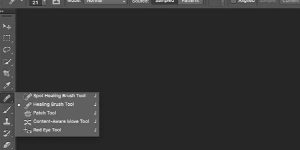
Clone Stamp Tool
The Clone Stamp Tool is another valuable asset for restoration. It allows you to sample a part of the image and clone it to cover damaged areas. Use this tool carefully to maintain the photo’s natural look and avoid creating obvious repetitions.
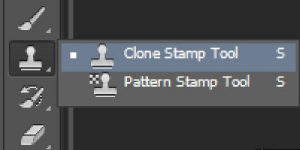
Healing Brush Tool
For more precise corrections, employ the Healing Brush Tool. This tool preserves texture and shading, making it suitable for larger damaged areas while maintaining a seamless appearance.

Levels and Curves Adjustments
To enhance the overall brightness, contrast, and color balance of your old photos, utilize Levels and Curves adjustments. These tools offer a wide range of control, allowing you to fine-tune the tonal range and make significant improvements.
Color Balance Adjustment
Restoring color to faded photos can be achieved with the Color Balance adjustment. This feature enables you to adjust the color tones in shadows, midtones, and highlights, revitalizing the original vibrancy of the image.
Using Adjustment Layers
To maintain non-destructive editing, apply adjustments using Adjustment Layers. These layers allow you to modify the image without permanently changing the original data, facilitating easy revisions if necessary.
Content-Aware Fill
Photoshop’s Content-Aware Fill is a game-changer for restoring damaged areas. It intelligently analyzes the surrounding pixels and fills in missing parts seamlessly, making it an invaluable tool for photo restoration.
Sharpening Tools
To enhance the clarity and sharpness of your restored photos, experiment with Photoshop’s various sharpening tools. The Unsharp Mask and Smart Sharpen filters are popular choices for achieving crisp and clear results.
Advanced Restoration Techniques
As you gain confidence in your restoration skills, consider exploring more advanced techniques to tackle challenging restoration tasks.
Manual Colorization
Transform black and white photos into vibrant colored images through manual colorization. This intricate process involves adding colors to specific areas, bringing life to vintage memories.
Removing Large Objects
When dealing with large unwanted objects or persons in your photos, the Content-Aware Fill might not suffice. In such cases, utilize the Patch Tool or the Clone Stamp Tool with precision to remove distractions seamlessly.
Repairing Severely Damaged Photos
For severely damaged photos with missing parts, reconstructing details can be achieved using a combination of the Clone Stamp Tool, Healing Brush Tool, and artistic skills.
Preservation and Storage of Restored Photos
After investing time and effort in restoring your old photos, it’s essential to preserve and store them properly for future generations.
Archiving Digital Copies
Save your restored photos in multiple file formats, such as JPEG and TIFF, to ensure compatibility with various devices and software. Maintain both high-resolution and web-friendly versions for different purposes.
Using Cloud Storage Solutions
To safeguard your restored photos from hardware failures and disasters, consider using cloud storage solutions. Popular platforms like Google Drive, Dropbox, and iCloud provide secure storage options.
Printing and Framing Restored Photos
Print your restored photos on high-quality archival paper to create physical keepsakes. Frame them with acid-free materials to protect against deterioration over time.
FAQ
Can I Restore Severely Damaged Photos in Photoshop?
Yes, Photoshop offers various tools and techniques that allow you to restore severely damaged photos. By using a combination of the Clone Stamp Tool, Healing Brush Tool, and artistic skills, you can reconstruct missing details and repair extensive damage.
What is the Best Resolution for Scanning Old Photos?
For scanning old photos, it’s recommended to use a resolution of 600 DPI or higher. A higher resolution ensures that you capture all the fine details of the original photo, providing more data to work with during the restoration process.
Conclusion
In conclusion, learning how to restore old photos in Photoshop is a valuable skill that allows us to preserve and cherish our precious memories. With the right tools and techniques, we can breathe new life into faded and damaged photographs, bringing back their original beauty and ensuring they stand the test of time. Throughout this comprehensive guide, we’ve explored the basics of photo restoration, essential tools and techniques, advanced restoration methods, and preservation strategies.
By following these steps and incorporating your creativity, you can embark on a journey of turning vintage photographs into stunning pieces of art. So, don’t let your treasured memories fade away; embrace the power of Photoshop and embark on a restoration adventure that will keep those special moments alive for generations to come.


